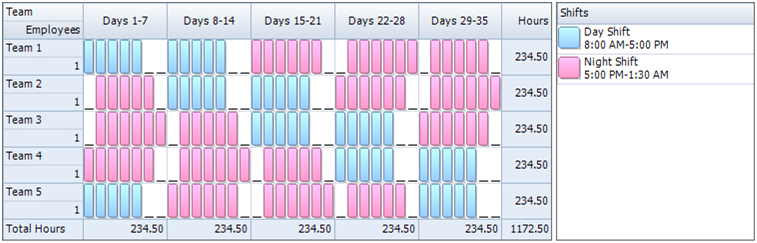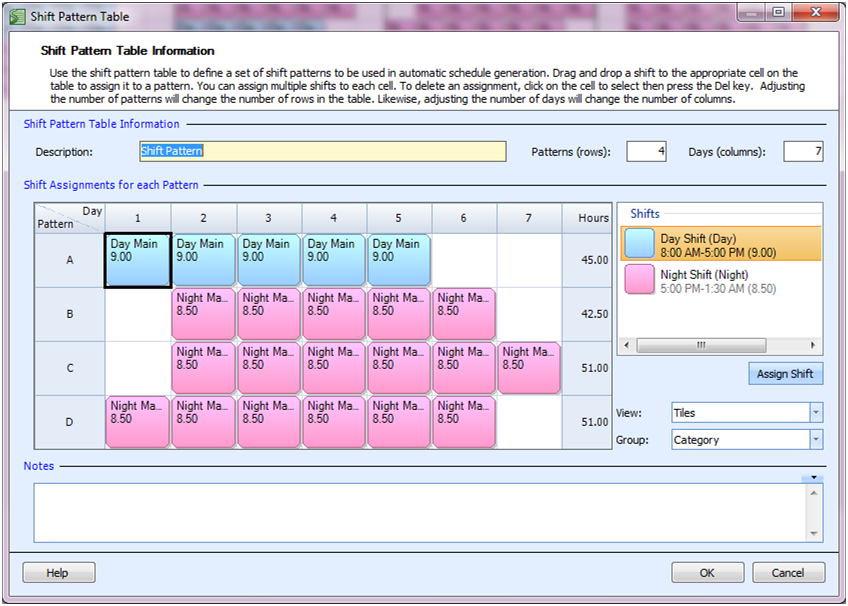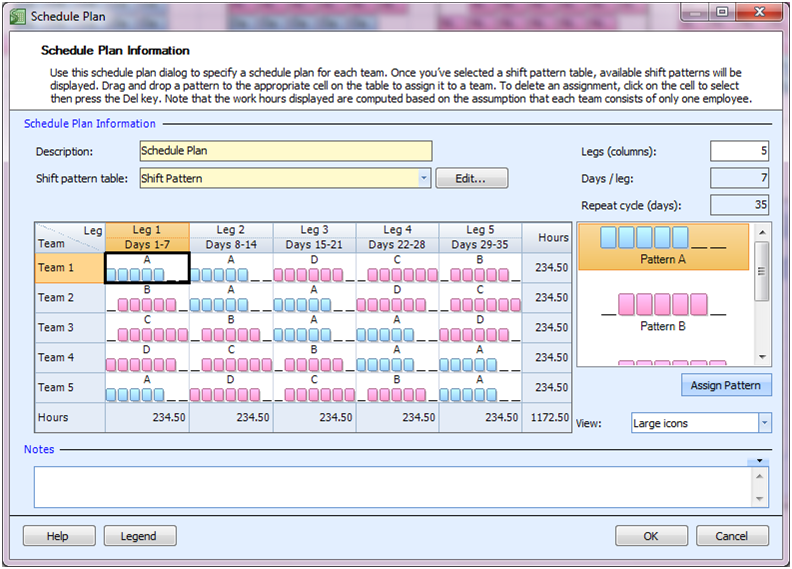“I need a schedule with a day shift Monday – Friday and a night shift all seven days of the week. I need 2 employees on the day shifts and 3 employees on each night shift. Sunday and Monday night shifts only require 1 employee. I would like my 5 employees to rotate from 2 weeks of day shifts to 3 weeks of night shifts.”
Because of the number of shifts available to fill per week (27) and the total number of employees (5), we’ll need to have at least two stretches of working 6 nights in a row. This will also make it so that employees will only have one day off in a week two times during the 5 week rotation. We’ll also try to work in weekends off into the rotation as well.
To accomplish this shift schedule we will be building a rotation for 5 teams, assigning one employee to each team.
Master Your Shift Scheduling
Snap Schedule 365 Automates It All!
Discover the power of automatic shift callouts, open shift notifications, time off & overtime management.
To create a schedule file using Snap Schedule Employee Scheduling Software, follow these steps:
1) Create a new schedule file. Click here to see the video tutorial.
2) Create 5 employees and 5 teams. Assign each employee to their own team.
3) Create a shift for the Day Shift for Monday – Friday. Next the Night Shift applicable for all 7 days of the week.
4) Using the Manage Shift Patterns command, create a new shift pattern as shown.
5) Using the Manage Schedule Plan, create a new schedule plan as shown below.
6) To generate employee work schedules (shift assignments) from this plan, click on the Generate Schedule button and follow the on-screen instructions. Once completed, review the schedule assignments and make adjustments as required. Use Snap Schedule Employee Scheduling Software to manage vacations, holidays, time offs, and to print and distribute work schedules.