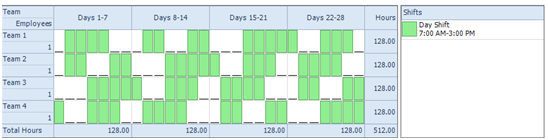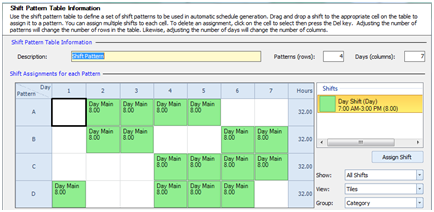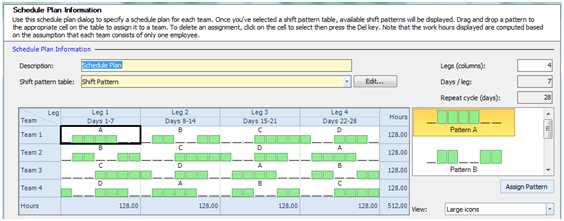“I need to find a rotating shift schedule for my 4 employees. I currently have one 8 hour shift that needs to be covered with at least 2 employees every day. However, on Sunday I only need one employee scheduled. The employees should not work anymore than 4 days per week.“
One of the many shift schedules that meet your requirements is shown below. This schedule plan will require that we set up a rotation with a customized set of patterns. The employees will rotate days off through the Day shift over a 28 day period to complete the full rotation.
To accomplish this shift schedule we will be building a rotation of 4 teams, assigning 1 employee to each team.
Master Your Shift Scheduling
Snap Schedule 365 Automates It All!
Discover the power of automatic shift callouts, open shift notifications, time off & overtime management.
To create a schedule file using Snap Schedule Employee Scheduling Software, follow these steps:
1) Create a new schedule file. Click here to see the video tutorial.
2) Create 4 employees and 4 teams. Assign 1 employee to each team.
3) Create one 8-hour shift to meet your specifications.
4) Using the Manage Shift Patterns command, create a new shift pattern as shown.
5) Using the Manage Schedule Plan, create a new schedule plan as shown below.
6) To generate employee work schedules (shift assignments) from this plan, click on the Generate Schedule button and follow the on-screen instructions. Once completed, review the schedule assignments and make adjustments as required. Use Snap Schedule Employee Scheduling Software to manage vacations, holidays, time offs, and to print and distribute work schedules.